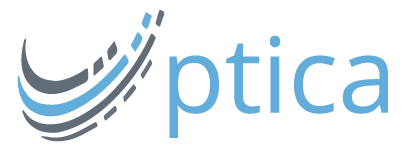By Matt Winn
Did you know you have a free Volusion Facebook Store? This feature, available on all plans, allows you to reach over one billion Facebook users. To learn more about how to use this feature, check out this post.
When it comes to the internet, Facebook has cast one of the widest webs in the game. Touting over one billion users, Facebook is a force to be reckoned with. In fact, the average user spends over 21 hours per month on the massive social network.
Simply put, having a Facebook presence for your Volusion store makes a lot of sense.
Fortunately, you can easily market and promote your products on this channel with the Volusion Facebook Store. Available on all plans, this cool (and completely free) tool gives you a big opportunity to extend your reach and sell more products.
All it takes is four simple steps. Let’s get started, shall we?
Note: Facebook requires that your website be SSL certified to use this feature. If you don’t have an SSL installed on your site, you can get one here: volusion.com/ecommerce-ssl-certificates
Step 1: Select Products to List on Your Facebook Store
The first step in building your Facebook store is to figure out which products you want to promote. To give customers an ideal shopping experience, we recommend displaying no more than 25 products at once.
Under the Marketing > Facebook Store section of your Volusion admin, first ensure that your Facebook store is enabled to “Yes, display products for purchase on my Social Store.” From there, all you have to do is select the products you want displayed by clicking the checkboxes next to the product name. From there, simply decide how you’d like the products to be displayed with the “Default Sort By” dropdown.
If you’re on a Pro or Premium plan, you can also leverage your Deal of the Day feature with your Volusion store. You’ll see this option under the “Deal of the Day” section.
Now that you’ve got the products you want listed on Facebook, let’s talk promotions.
Step 2: Enable Discounts to Boost Sales
Everyone loves a deal, especially social media users – after all, the number one reason people follow brands on social media is to receive a coupon or discount. That’s why we’ve made it easy for you to offer special deals on your Facebook store.
To get started, you first need to decide whether or not you want to offer a discount. The way it’s set up is so that anyone who “Likes” your Facebook page can receive a discount for products listed on your Facebook store. For example, you could offer something like, “Receive 10% off when you ‘Like’ us on Facebook.”
If you decide to do this, you’ll need to enable this promotion by clicking the “Yes” button. Then, simply decide what “percentage off” you want to provide your customers, and either enter text or upload an image to better promote this discount.

Step 3: Design Your Facebook Store
Just like your website, the design of your Facebook store is very important when it comes to building your brand and growing sales. Regardless of your design skills, you have several options to easily create a good-looking Facebook store.
Begin designing your Facebook store by uploading a banner or logo – this should be a similar logo that’s listed on your online store. (If you don’t have a logo, no problem, you can go without). From there, you can also add some custom text that will appear beneath your logo, and even use HTML to better format that text.
Finally, select a preset color theme by scrolling through the options provided and picking your favorite. You can also use custom colors if you know the RGB color codes that you want to use under the “Customize” tab.
Here’s an example of what a well-designed Facebook store could look like, along with callouts as to how each section populates:
If you’d like a truly customized, professional design for your Volusion Facebook Store, our team of experts is here to create a unique design. Click the link to learn more about our Custom Facebook Design service.
Step 4: Install the Social Store Facebook App
Your Facebook store is powered by a unique app that we’ve built, meaning that the final step to launch includes working with this app on Facebook.
Note: Before you install the app, make sure you already have a Facebook Business Page. If not, you can quickly create one by visiting https://www.facebook.com/pages/create.php.
To install the app, visit our page at https://apps.facebook.com/socialstoreapp/. From there, follow the quick and easy instructions provided through the Facebook interface, including selecting which page you want to apply your new Facebook store to. From there, visit your Business Page and click the “Social Store” app on the page and enter your domain name. Finally, click “Create My Store Now,” followed by “View My Store” to admire your work.
And just like that – your Volusion store has been extended to Facebook!
If you have additional questions or need a bit more step-by-step instructions, including visuals, to build your Facebook store, check out this Knowledge Base article: The Volusion Facebook Store.
Visit Volusion’s Ecommerce Authority blog for everything you need to cultivate a successful online business. Visit www.Volusion.com to experience the world’s best ecommerce software solution for online businesses.